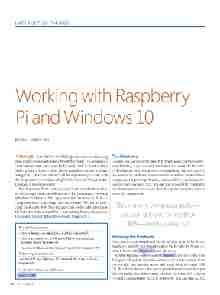Page 54 - MSDN Magazine, May 2017
P. 54
INTERNET OF THINGS
Working with Raspberry
Pi and Windows 10
Bruno Sonnino
Although I’ve been working with software for a long time, I’ve never interacted directly with hardware. I’ve developed a lot of software that works near the hardware, but I’ve never worked with a physical board where I have complete control of what’s being done. Therefore, when I had the opportunity to work with the Raspberry Pi, especially using Windows 10 and Visual Studio, I jumped at the opportunity.
The Raspberry Pi, in versions 2 and 3, can use Windows 10 as its OS (though it’s not the full version, it lets you execute Universal Windows Platform [UWP] apps to control its devices). This is a cheap computer—you can get one for less than $35—and it’s pow- erful. The Raspberry Pi 3 has a Quad-Core, 64-bit ARM processor, HDMI video, Ethernet and Wi-Fi networking, Bluetooth, and four USB ports. You can definitely do many things with it.
The Hardware
To start, you can use the Raspberry Pi board alone, but that’s some- what limiting. If you use only the board, that would be the same as developing for a computer or a smartphone. You also need to use some extra hardware. Some manufacturers have created kits to complement it: prototype boards, resistors, LEDs, potentiometers, sensors and a memory card. You can buy a case for the computer, but that’s not necessary, as you should keep the computer open to make the connections.
This is a very cheap computer— you can get one for less than $35—and it’s powerful.
Knowing the Hardware
Once you have the board and the kit, it’s time to get to know the hardware. Initially, you should explore the Raspberry Pi and see what it has to offer. Figure 1 shows the board.
On the right side of the board in Figure 1, you can see the four USB ports (1) and the Ethernet connector (2). At the bottom, from left to right, you have the power jack in the form of a mini USB (3), the HDMI video (4), the camera port (5) and the sound output (6). On the left side of the board, you have the micro SD card slot (7) and a connector for an LCD display (8). You can also see the
This article discusses:
• How to develop a small project with the Raspberry Pi
• How to use the Universal Windows Platform to develop a
program for the Raspberry Pi
• How to use Windows 10 programming with the Raspberry Pi
Technologies discussed:
Internet of Things, Windows 10, Universal Windows Platform, Raspberry Pi
Code download available at:
bit.ly/2lQJfaT
48 msdn magazine