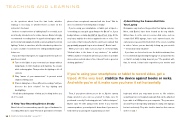Page 14 - Campus Technology, June 2017
P. 14
TEACHING AND LEARNING
14
CAMPUS TECHNOLOGY | June 2017
so do questions about how the hair looks, whether makeup is necessary or whether there’s a shine on the instructor’s forehead.
In those scenarios where a “talking head” is essential, such as in faculty introductions for online classes, Burriel strongly recommends recording them “in a professional space with a professional videographer behind a camera and professional lighting.” In fact, to save time, all of the introductory videos for a course could be recorded in one sitting and banked up for future use.
If you don’t have that option, he suggested, then keep these practices in mind:
Turn on the lights in your room and use lamps without lampshades to limit shadows and maximize the visuals while reducing glare. Then position the lighting so it’s off camera;
Stay “aware of your mannerisms” to prevent weird shadow shifting; and
Plan on taking two or three different recordings “until you discover the best solution” for key lighting and backlighting.
“It’s all about being aware of what you’re doing before you do it,” he said.
3) Keep Your Recording Device Steady
Burriel doesn’t recommend any specific type of hardware for recording. After all, he said, “The latest generations of mobile
phones have exceptional cameras built into them.” But he does recommend “something that is steady.”
If you’re using your smartphone or tablet, get a tripod — “something you can pick up at Amazon for $9.99” or, if your budget allows, a clamp GorillaPod tripod from Joby. At the very least, stabilize the device against books or rocks. “I’ve seen videos that look perfectly fine and never realized that guy probably propped it up in a tree branch,” Burriel said.
While you’re at it, make sure you have it set horizontally. “Vertical video is the bane of my existence,” he added. “While a number of students will view your video on a mobile device where vertical video is fine, it doesn’t look so good on desktop platforms.”
4) Avoid Using the Camera Built Into
Your Laptop
Companies vary in where they position their laptop cameras. Most, said Burriel, have them located at the top middle. Others have it on the side in a corner. And some, such as certain Dell XPS laptops, have such narrow bezels, the cameras are squeezed into the bottom of the screen, resulting in videos “where you are basically looking up your nostrils — not at all an ideal situation.”
If you have no choice but to use the built-in webcam, then he recommended positioning the laptop “on a stack of books so that it’s actually looking down at you.” The problem with that, he noted, is that it also repositions your monitor and
If you’re using your smartphone or tablet to record video, get a tripod. At the very least, stabilize the device against books or rocks. And while you’re at it, make sure you have it set horizontally.
Then, if your phone allows you to do so, flip the camera image around so you can see yourself to make sure it’s positioned correctly. Positioning gets into “selfie techniques,” Burriel said. “A selfie always looks better if you hold the camera up above you and point it down than if you were to hold it below you and point it upward at your chin.”
keyboard, which you may want access to. His solution: acquiring a low-cost Logitech webcam that can be attached by a cable to a USB port on your computer. “They can move around. They’re designed by and large to clamp onto laptops but not exclusively. They also tend to stand on their own as well,” he said.4