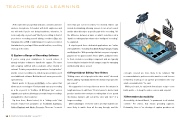Page 15 - Campus Technology, June 2017
P. 15
TEACHING AND LEARNING
Sentavio/Shutterstock
15
CAMPUS TECHNOLOGY | June 2017
At the same time you get that webcam, consider a wired or wireless microphone. A headset with both earphones and mic will work if you’re not doing headshots; otherwise, “it looks really silly on your head.” But if you’re sitting in front of your device recording yourself talking, consider a Blue mic that plugs into a USB or Lightning port or a wireless solution that attaches to your lapel. Either would look fine, even if they show up in the video.
5) Explore a Range of Recording Software
If you’re using your smartphone to record videos, it already includes software to handle the capture. The same with a laptop outfitted with a webcam, either internal or external. To take your production operations “a step further” and do screen recording or a slideshow presentation, you’ll need additional software. But that doesn’t mean you need to spend money.
Burriel points to Screencast-O-Matic, a free option that allows you to record up to 15 minutes and save your recording as a file or post it to YouTube. (A $15/year “pro” version expands your options, allowing you to make longer recordings and publish to other locations.)
Up from there, Burriel noted, it’s a “sliding scale” that includes feature-rich programs as TechSmith Camtasia, Adobe Captivate and Adobe Presenter. These are “so much
more than just screen recorders,” he insisted. Videos can include bookmarking, allowing viewers to run a text search and be taken directly to a specific part of the recording. “It’s the difference between a basic or what I sometimes call a ‘dumb’ recording and an enhanced or ‘intelligent’ recording,” he explained.
A step beyond those dedicated applications are “online video platforms,” including TechSmith Relay, Panopto, Tegrity and Kaltura (the “800-pound gorilla that everyone is trying to play the me-too games with”). These OVPs, as Burriel refers to them, include a recording component and are typically licensed by the institution for full campus usage for managing and delivering videos as well.
6) Forget About Editing Your Videos
“Editing scares a lot of people in the video world,” observed Burriel, adding, “I probably fall into the domain of people who get scared.”
His suggestion is to keep videos at two to five minutes in length and never to edit them. “It’s a lot easier to delete it and produce another three-minute recording than it is to spend 30 minutes trying to edit out all the ‘ums’ and ‘ahs’” of a longer recording.
Other advantages of shorter videos are that students are more likely to watch them all the way through, and the
concepts covered are more likely to be retained. “My recommendation to professors who want to record lessons is that they chunk up or cut up their presentations into very small consumable bits,” he said.
While you’re at it, he said, work from a basic script — even bullet points — to keep the videos concise and on point.
7) Remember Accessibility
Accessibility, declared Burriel, “is paramount in all student content.” For videos, that means providing captions. Fortunately, there is “no shortage of caption providers out