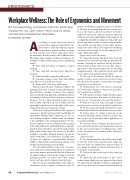Page 58 - Occupational Health & Safety, September 2017
P. 58
ERGONOMICS
Workplace Wellness: The Role of Ergonomics and Movement
By incorporating movement into the work day, employees can also reduce their risk of work- related musculoskeletal disorders.
BY DEBORAH LECHNERA
ccording to a recent study,1 more than 86 percent of U.S. employers with 10,000+ em- ployees have a corporate wellness program. Despite their popularity, wellness programs
are often viewed as “nice to have” rather than a strate- gic imperative. Recent evidence tells a different story. One high-profile example is Johnson & Johnson—its workplace wellness initiative has produced significant results:
■ More than two-thirds of employees stopped smoking.
■ More than half decreased their high blood pressure.
■ More than half became physically active.
■ Company savings of more than $250 million on health care costs in the past decade.
■ Return of $2.71 for every dollar spent.2
When you hear the term “workplace wellness,” the programs that come to mind are typically nutrition, physical fitness, smoking cessation, stress manage- ment, and health risk appraisals, including biometric screening for cholesterol, blood pressure and glucose tolerance.3 For the office environment, there are two key, but often overlooked, aspects of wellness that are particularly critical for jobs in the white-collar sector: workstation setup and reduction of sitting.
Workstation setup typically falls into the category of ergonomics. The Occupational Safety and Health Ad- ministration (OSHA) defines ergonomics as “the sci- ence of fitting workplace conditions and job demands to the capabilities of the working population.” No mat- ter how employees score on a biometric risk assessment or how physically active and healthy they are, what ulti- mately matters is their fit to a specific job and how their daily activities affect them. The stressors of the office workplace, especially prolonged sitting at a poorly de- signed workstation, can contribute to a leading cause of injury for employees: musculoskeletal disorders (MSDs), which include carpal tunnel syndrome, lower back and neck dysfunction, and tendinitis.
We often think of MSDs as the result of a strenu- ous activity such as heavy lifting. However, employees can sustain injuries and musculoskeletal dysfunction by simply sitting at a desk all day. Sitting at work for prolonged periods can reduce blood flow, irritate nerves, and cause micro-trauma to muscle groups.
The first step in combating MSDs in the office en- vironment is proper computer workstation setup.4 To
improve workstations, employers must assess whether 1) all joints are properly aligned in the neutral posi- tion, 2) the chair is adjusted correctly, 3) the back is supported, and 4) the computer monitor, keyboard, and mouse are at the right height for the employee. In a completely adjustable workstation (desk, keyboard, mouse, and chair can all be adjusted independently), this is a fairly easy task. However, most office environ- ments have desks with a fixed height that everything else must revolve around. So, for this example, let’s as- sume a fixed desk height.
Begin with monitor adjustment.
■ Center the monitor directly in front of you and directly above your keyboard. Many people make the mistake of having the keyboard directly in front of them and the monitor off to one side. This setup re- quires you to keep your head turned to one side while using the monitor—this constant rotated position will set you up for neck problems and headache.
■ The top of the monitor should be approxi- mately 2-3 inches above seated eye level (if you wear bifocals, lower the monitor so your chin is not tipped upward as you read from it).
■ If the monitor is too low, then you can always use books, reams of paper, or a box to raise it up. Mon- itor stands are also available.
■ If the monitor is still too high even when adjust- ed to the lowest position, then raise your chair seat so your eyes are 2-3 inches above the top of the monitor.
■ Once you raise the chair seat height, you may need to use a foot rest if your legs don’t touch the floor. ■ Sit at least an arm’s length away from the screen and then adjust the horizontal distance for your vision. ■ Reduce glare by careful positioning of the screen and adjusting curtains or blinds as needed. You also can use optical glass glare filters, light filters, or
secondary task lights.
■ Position source documents directly in front of
you, between the monitor and the keyboard, using an in-line copy stand. If there is insufficient space, place source documents on a document holder adjacent to the monitor.
Adjust the chair.
■ You already may have adjusted the chair height to meet the needs of your monitor. If not, make sure that your knees are slightly lower than your hips. If you change the height, go back and check your posi- tion relative to the monitor.
■ Push your hips as far back as they can go in the chair.
■ Adjust the back of the chair to a 100° to 110° reclined angle. Make sure your upper and lower back are supported. Use inflatable cushions or small pillows if necessary. If you have an active back mechanism on
54 Occupational Health & Safety | SEPTEMBER 2017
www.ohsonline.com