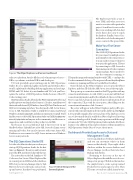Page 55 - MSDN Magazine, December 15, 2017
P. 55
Figure 2 The Object Explorer and Servers Dashboard
only cross-platform, but also fill the needs of many types of users— DBAs, sys admins, accidental DBAs and developers.
VS Code provided a great starting point for SQL Operations Studio: It’s cross-platform, highly extensible and written in Elec- tronJS, a platform for building desktop applications in JavaScript, HTML and CSS. In fact, if you’re familiar with VS Code, you’ll rec- ognize the surface of SQL Operations Studio because of that VS Code starting point.
SQL Operations Studio debuted at the PASS Summit in October and a public preview was launched at Connect();. It’s a free, standalone tool that works with Azure SQL Database, Azure SQL Data Warehouse and SQL Server running anywhere. You don’t need a SQL Server license to use it. SQL Operations Studio is available for Linux, macOS and Windows at aka.ms/sqlopsstudio, and takes just moments to install. You’ll find the source code for SQL Operations Studio on GitHub at github.com/ microsoft/sqlopsstudio and anyone in the community can file issues or suggestions and contribute to the product on GitHub.
Just because it’s cross-platform, I had to first try it out on my MacBook where I already have a few SQL Server for Linux servers running in Docker, but can also interact with some Azure SQL Databases or even connect to a SQL Server instance on a Windows Server on my network.
File Explorer provides a way to store TSQL and other assets you want to associate with a particular project; Search here focuses on the files you’re working with, but don’t worry, there’s also a way to search the database. Finally, Source Con- trol leads to tools for the integrated source control of the project files.
Make Your First Server
Connection
Like SSMS, SQL Operations Studio lets you connect to multiple servers and remembers the connections so you can easily reconnect whenever you open the application. I’ll start by connecting to a SQL Server for Linux instance in a Docker container on my machine. First, I need to be sure the container is running, so
I’ll open the integrated terminal window with CTRL+~ and type the Docker command, docker ps. The response tells me the juliesqllinux container is running and I know it’s available at localhost.
Next, I’ll click on the Object Explorer icon to open the Object Explorer, and then I’ll click the Add Server icon at the top right.
This opens up a connection window that I’ll populate with my connection information. As with SSMS, you can just add the basic connection information and let the defaults do the rest of the job. Or you can click Advanced and specify more information about the connection. I’ll go with the easy option. After filling out the connection information, click Connect.
The server will appear in the Object Explorer and you’ll be pre- sented with some information about it in the dashboard. In Figure 2, I’ve partially expanded the server and one of the databases so you can see how much detail is available in Object Explorer. Knowing what was already possible, thanks to my experience with the mssql extension for VS Code (SQL Operations Studio includes all of those features), the addition of this explorer feature sold me instantly on SQL Operations Studio. But, of course, there’s more.
Dashboards Provide Easy Access to Stats and
Management Tasks
Servers and databases both have dashboards and you can customize what’s on them (more on that shortly). If you right-click a database within the server database and choose Manage, you’ll see that it also has a Backup Task button.
Returning to the icons at the top of Object Explorer, the middle one is for cre- ating server groups. I’ll click on that and use the simple form to create a group named DockerServers and assign it a color. Then I’ll create a second one called AzureServers.
Dec. 15, 2017 / Connect(); Special Issue 51
The SQL Operations Studio IDE
Let’s take a look first at what you see when you start up SQL Operations Studio for the first time (see Figure 1). The arrows and text aren’t part of the IDE, just there to help with the tour.
The action bar on the left, familiar to VS Code users, has 5 icons: Object Explorer, like its counterparts in SSMS and other database IDEs, lets you view and manage objects; Task History shows you the tasks, such as back- up and restore, that have been performed; msdnmagazine.com
Figure 3 Server Groups in the Servers Explorer